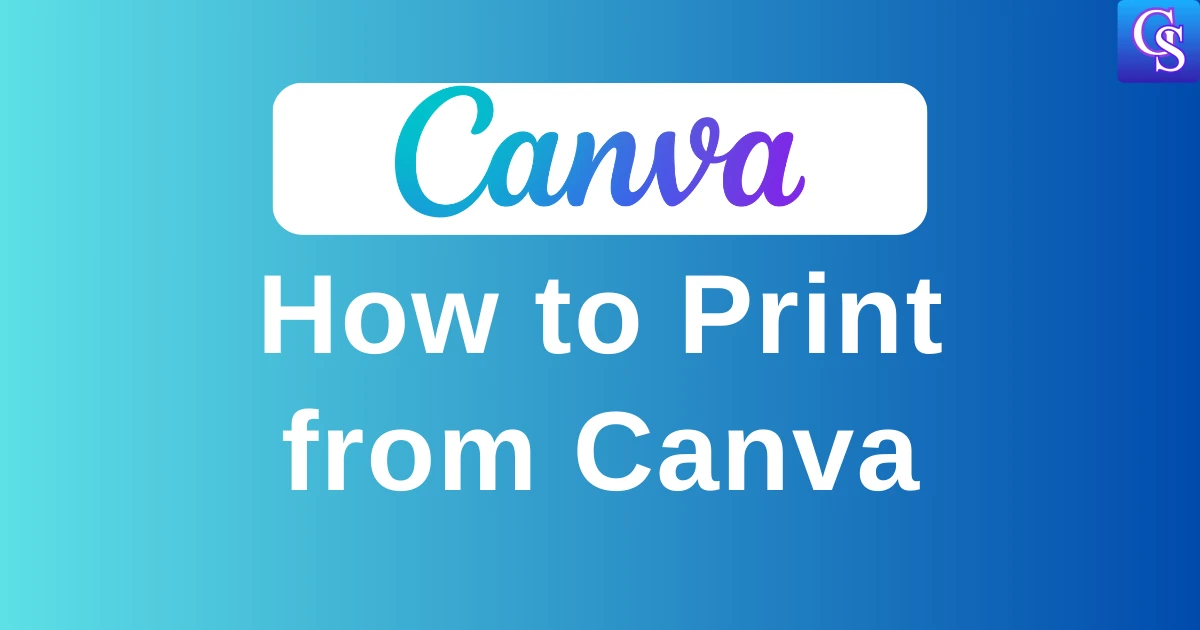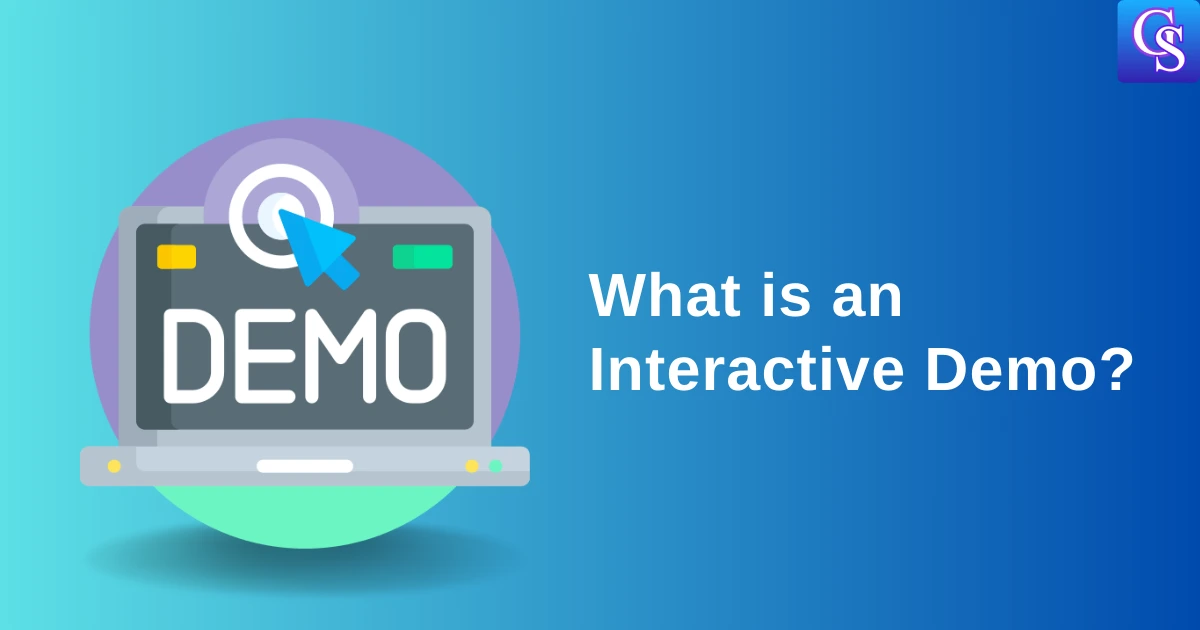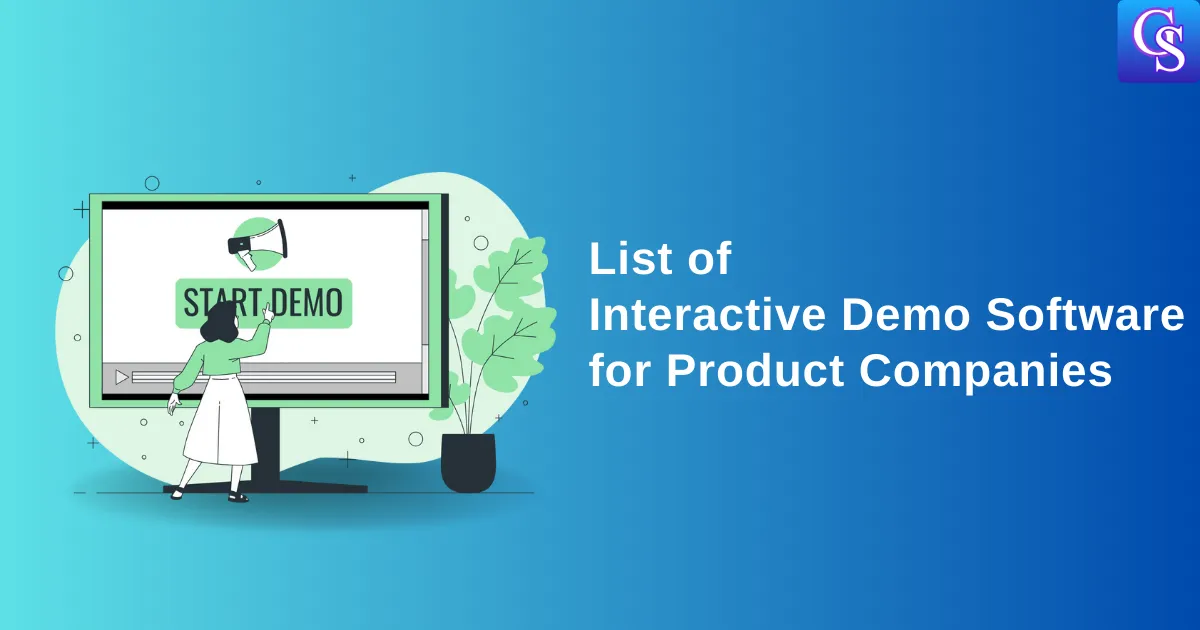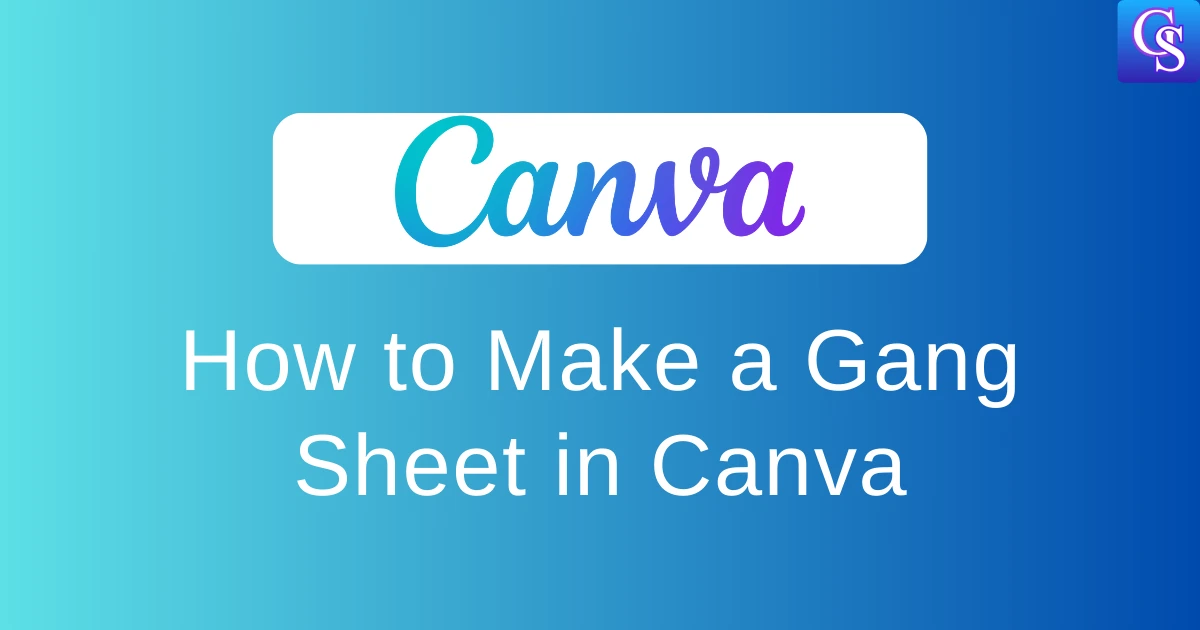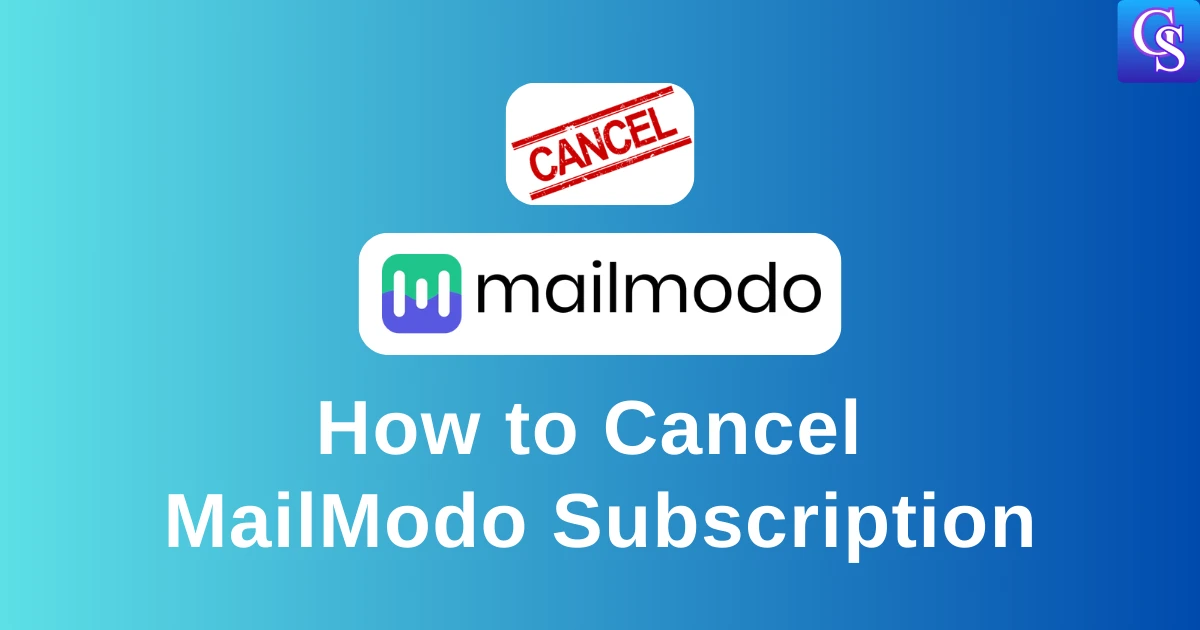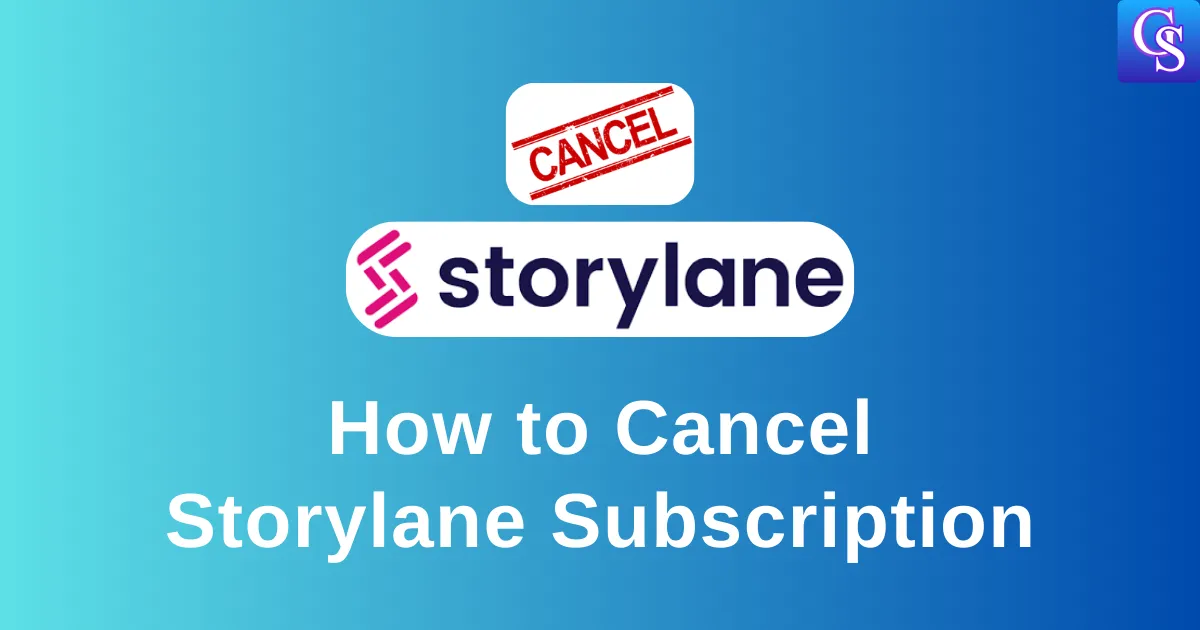How to Print from Canva [2 Easy Methods]
Tired of struggling to print your Canva creations? Say goodbye to pixelated images and formatting headaches! We’ve got two easy printing methods that will give you perfect results every time.
Method 1 [Pay and Print from Canva]
1. After Creating Graphics, Click on the Share Button
2. Click on the Print with Canva Button
3. Select the type of print you want. For example, portraits, landscapes, business cards, flyers, etc.
4. Following that, click on “Continue”.
5. If you want to check the file before printing, click “Download PDF” and Check
6. Once everything is okay, Click on “Checkout”.
7. Enter all your details, such as full name, address, and contact number. Also add your payment details
8. Finally, Click on “Place order” to Print your Canva Design
Method 2 [Download PDF and Print on your Local Device]
1. After your Design is Ready, Click on the Download Button
2. Click on the File Type in Canva and Select PDF Type
3. Click on “PDF Print”.
4. Select the total number of pages to be downloaded into PDF
5. Now, click on the color profile and Select CMYK (best for professional editing)
6. Once you have selected all the required items, click on download. Once it is downloaded, print it with your local printer