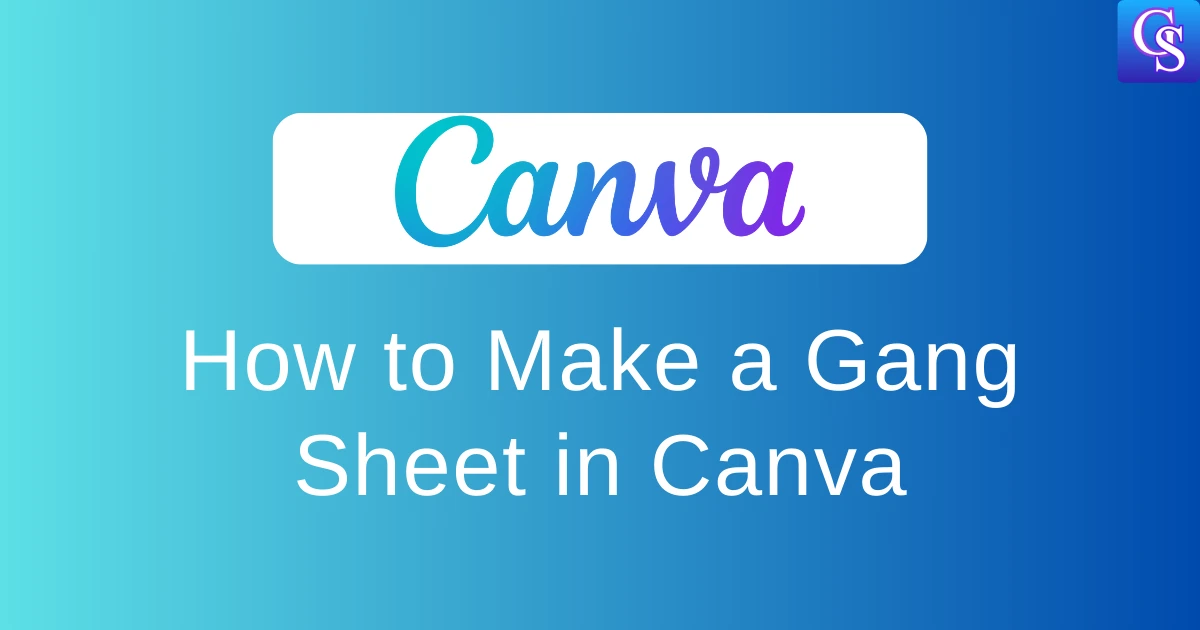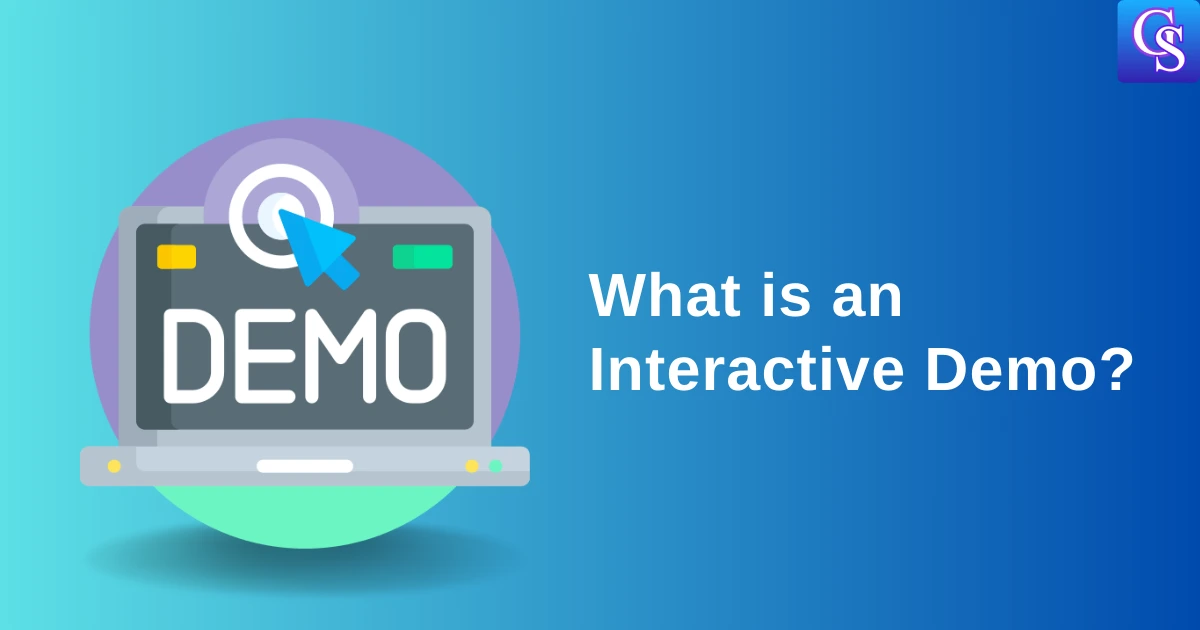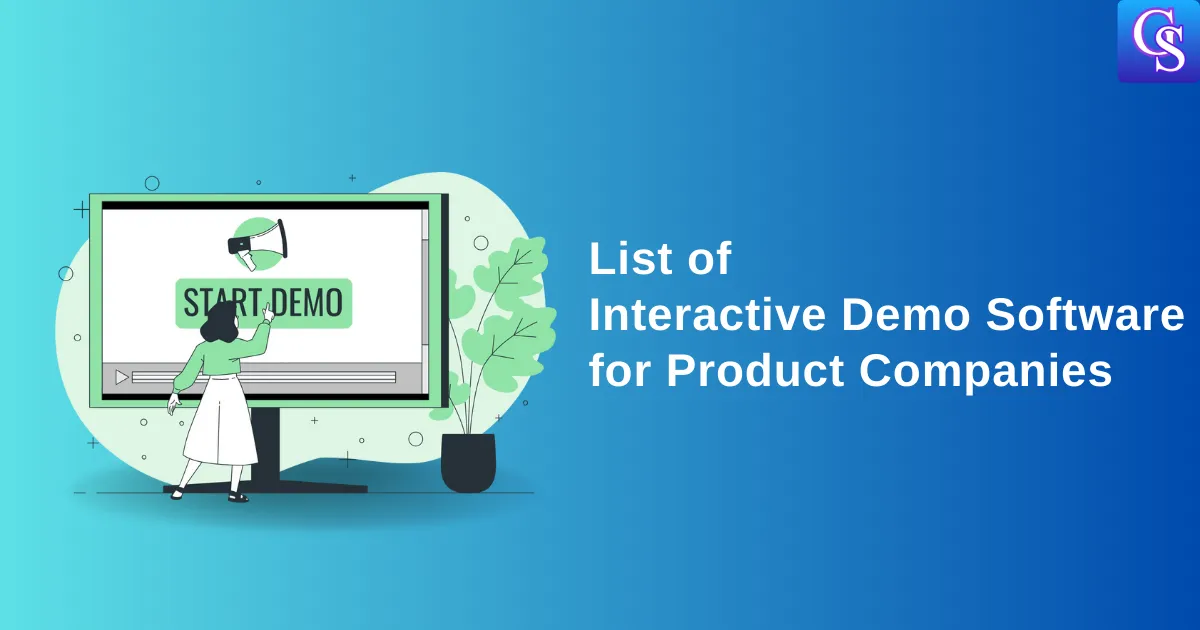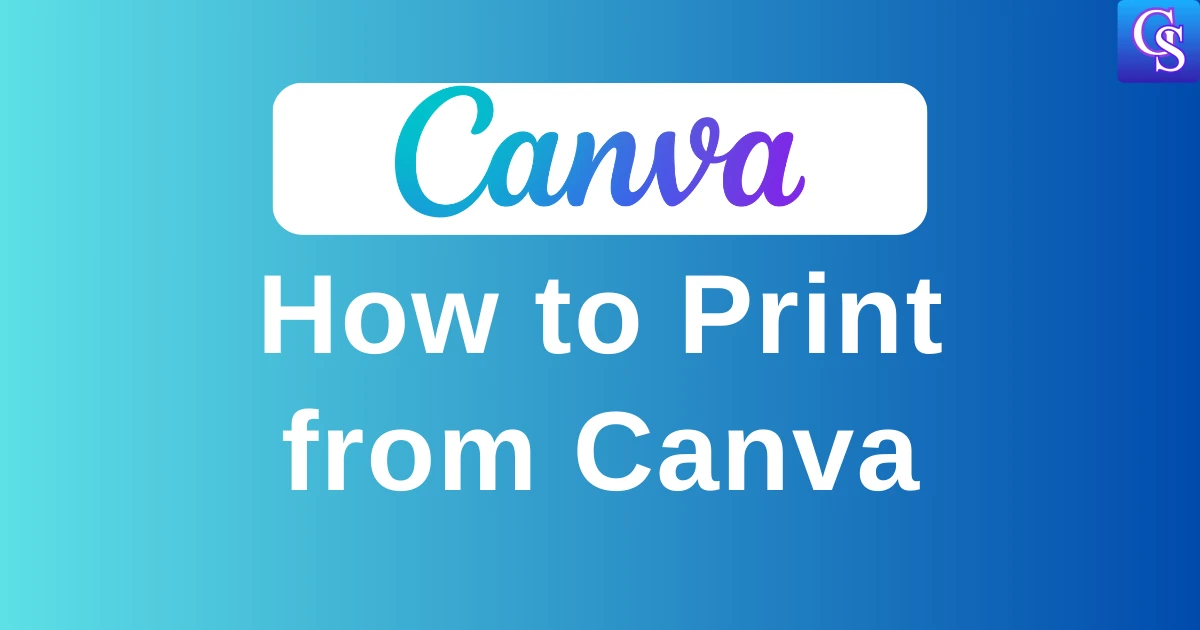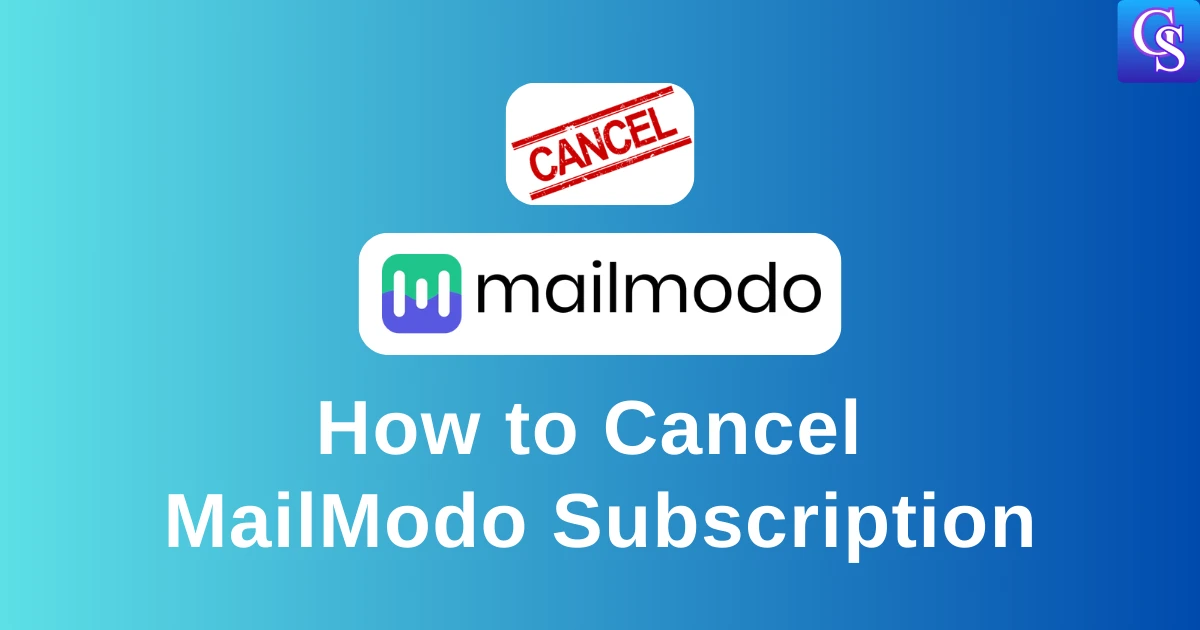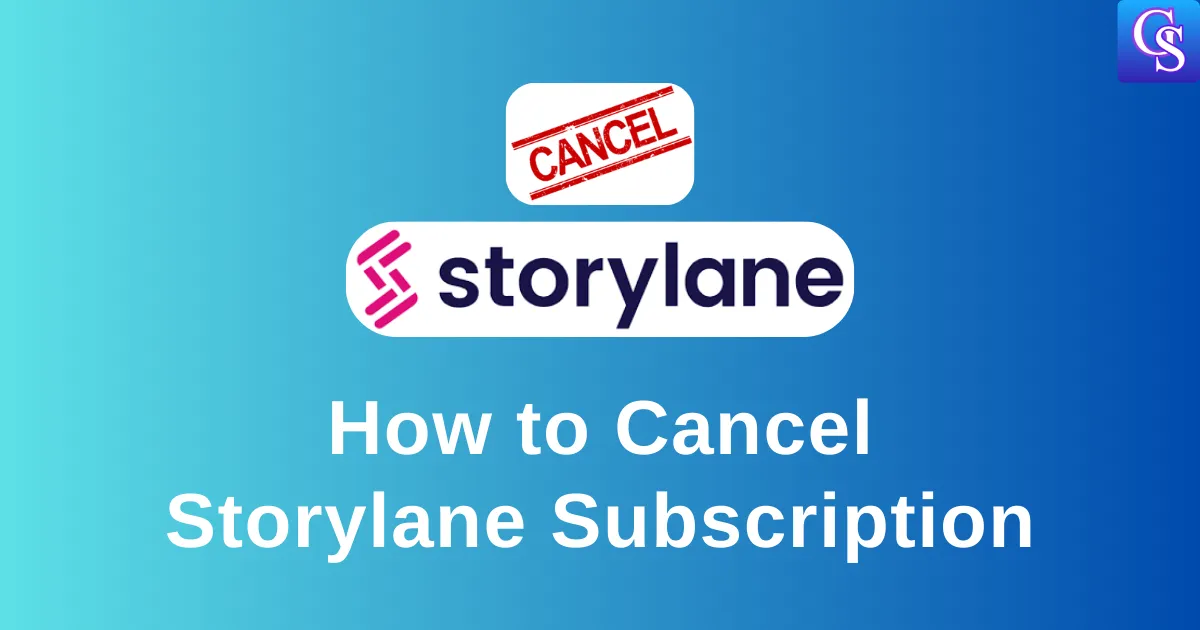Have you ever wished you could print multiple designs at once? Creating a gang sheet in Canva is your answer! I’ll show you how in just 1 minute. Let’s go! 🚀
How to Make a Gang Sheet in Canva [1 Min Guide]
1. Click on Units under the custom size
2. Select “in” (inch). Now we are creating 22 inches gang sheet.
3. Enter width with the value “22.”
4. Enter the height of “60”
5. Click on “Create new design”.
6. Now, you can upload your images by clicking on Upload and clicking “Upload Files.”
7. Or you can add stickers or images from Canva by clicking “Elements” Section
8. Afterwards, Search for whatever you like and select the images
9. Now, Select the Stickers from Elements.
10. Arrange your stickers with the right space by clicking on the Position section on the top and selecting the required alignments.
11. Now click on the Share Button at the top
12. Click on the Download Button
13. Then select PNG File type. After selecting the PNG file, adjust the size bar to exactly 3.125. Ensure the “transparent background” box is checked to remove any background color.
Also Read: How to Print from Canva