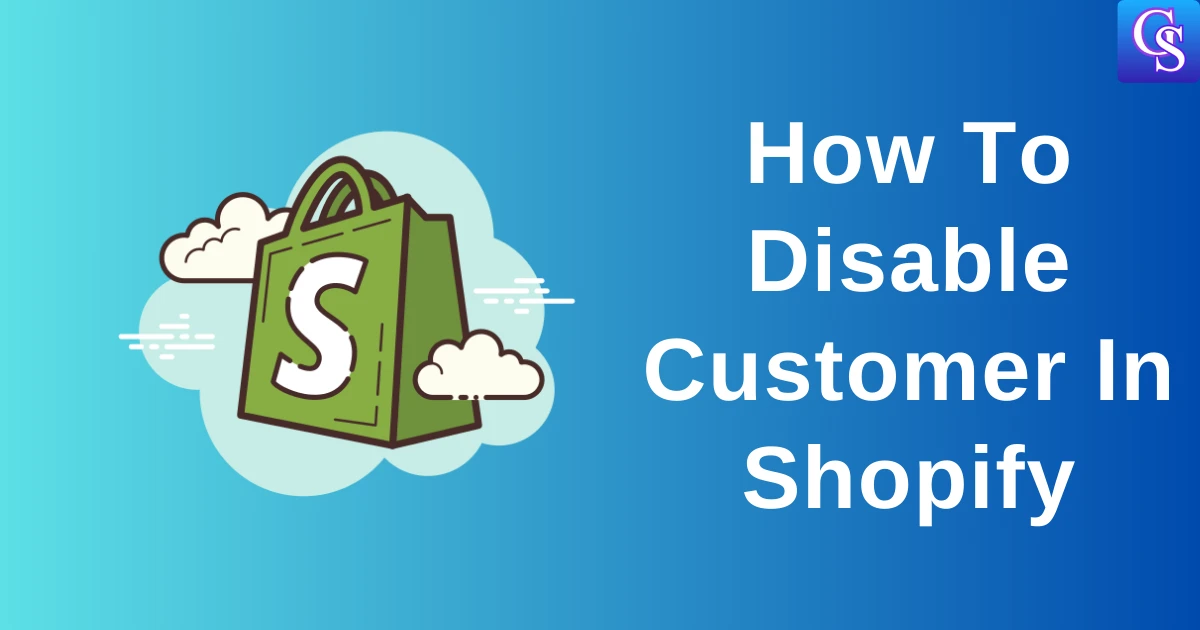How To Disable Customer In Shopify in 2025 [Solution in 5 Steps]
Follow these steps to disable customer in Shopify,
1) If you log in to your Shopify account and check the customer data, you can’t able to see the disable option. Here’s how the current setting shows
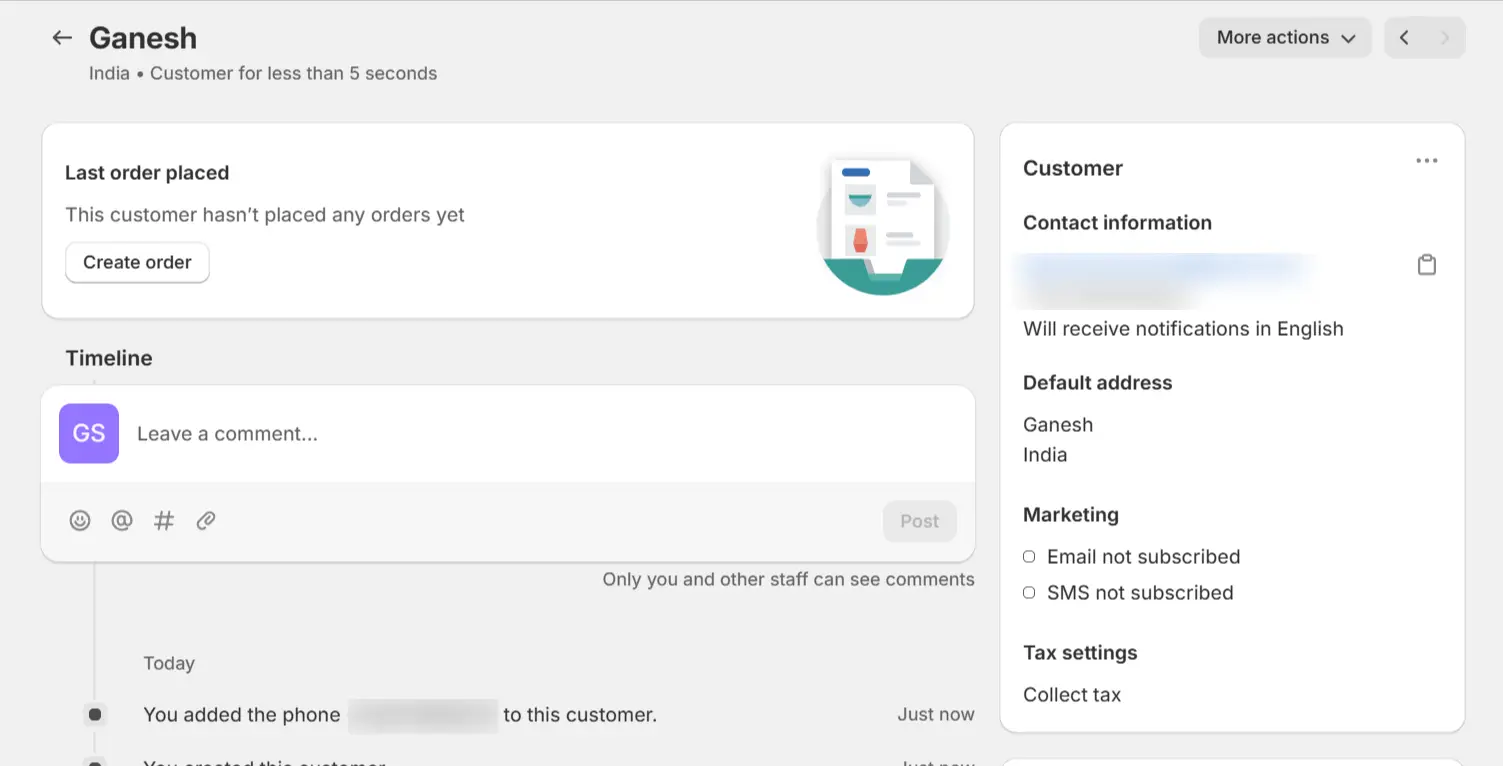
2) You can get these default options Once you click on more actions. But not disabling customer options. like this
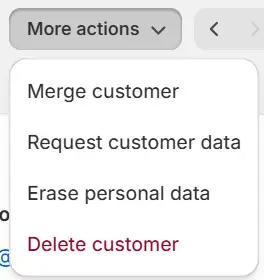
3) To disable your customer accounts, you need to go to settings -> customer accounts -> then turn on classic mode.
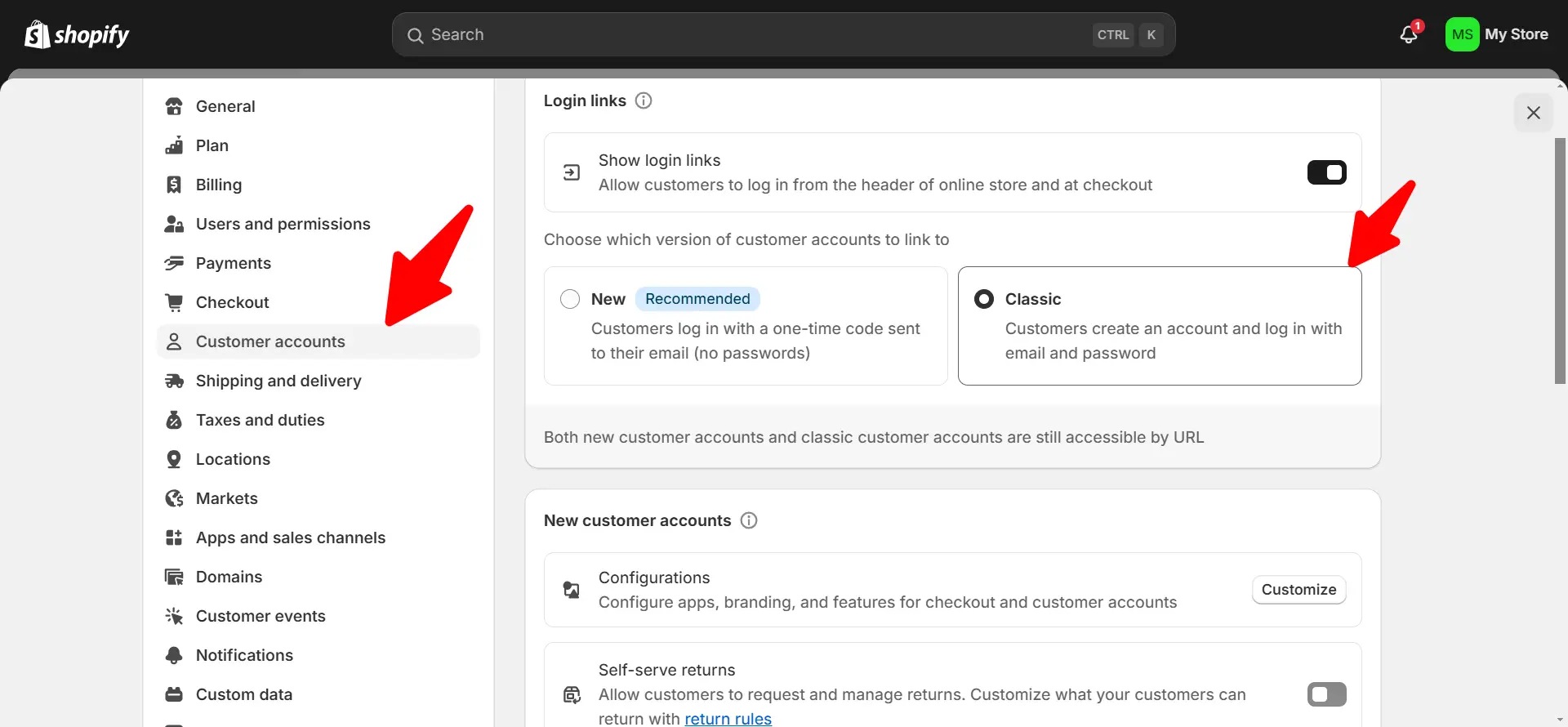
4) After this step, return to the customers section and click on any customer name. You can able to find this send account invite section.
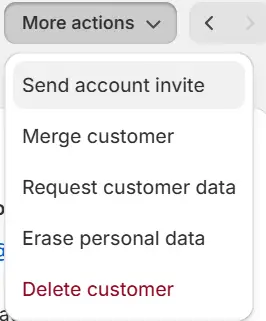
5) Once the customer accepts the invitation and creates an account, you will get this option to disable account in the more options section.
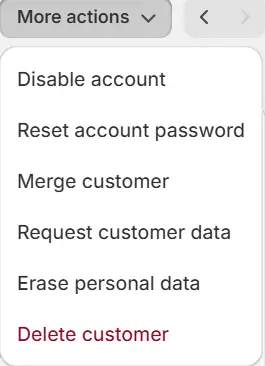
6) Click the disable account button to get a confirmation pop-up. Click the “Disable Account” in the popup. That’s all.
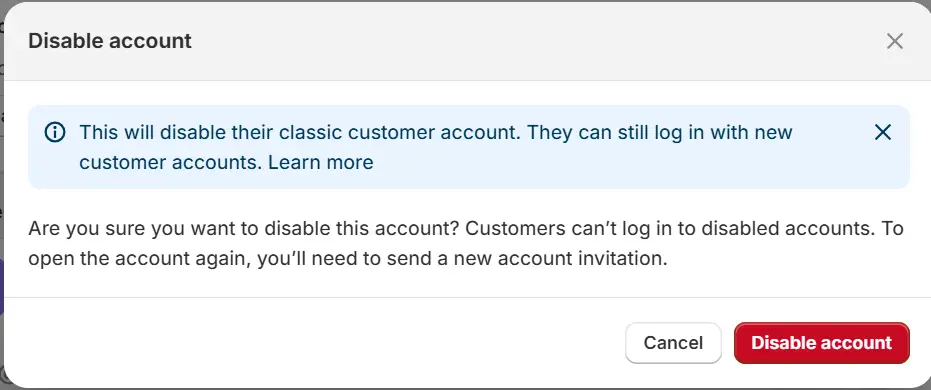
If you find this useful, let me know in the comments